This can be very useful for those who want to transcribe or translate spoken speeches. It can save a lot of time and distraction.
Concept Idea: Write and control audio without leaving text editor.
Concept Idea: Write and control audio without leaving text editor.
Implementation: Using any text editor to write, and an audio player which supports global hotkey shortcuts to control audio without leaving window.
For text editor I suggest Evernote because it automatically saves what you write on the cloud in real-time so that your work does not get lost if anything happens. And for audio player you need to use AIMP Player because it's the only I found to have easy configurable global hotkeys.
Okay, so once you get these two software ready, you need to do two more things.
For text editor I suggest Evernote because it automatically saves what you write on the cloud in real-time so that your work does not get lost if anything happens. And for audio player you need to use AIMP Player because it's the only I found to have easy configurable global hotkeys.
Okay, so once you get these two software ready, you need to do two more things.
1. Get the Audio:
If it's an audio file already, just download it and open it. But if it's a video from YouTube that you want to work with, you need to convert it to audio and then download it. Don't worry, it's not a hard thing to do. Just drag this bookmarklet in your bookmarks bar like this:
If the bookmarks bar doesn't show, press CTRL+SHIFT+B and it will. And when you're on the page of the video you want to get, click that bookmark, and you will see an option to download it as audio. Click MP3 and then Start! In just a few seconds you'll see the download button.
2. Configure the Player for Global Hotkeys
Once you download and install AIMP Player, open it and go to MENU (top left corner), and then Hotkeys. Once there, scroll down until you find the "Player: playback control" section, and on the "Play/Pause" row, click the column "Global 1" or "Global 2"
and type the forward slash key " / " on the numpad.
and type the forward slash key " / " on the numpad.
It will serve as the quick Play/Pause button when we're writing. You can pick any other key, but in my opinion this one is a very unused one and in a handy position.
Now we need to set two more hotkeys for seeking forward and backwards since it will be necessary to keep on track while listening and writing. Scroll a little more down, and you will see these.
Set the seek backwards and forward hotkeys to either ALT or CTRL + the keys on your keyboard which show the arrows left and right accordingly. Like so:
For example, ALT + < for seeking backwards, and ALT + > for seeking forward (which is what I recommend since they're very close to each other, and therefore easy to press.)
Now once you have done that, click OK to close the options window, and open the audio file with AIMP Player. Then go to Evernote (or any text editor) and begin writing while you play and pause the audio file with the global hotkey without leaving the typing window, and seek backwards if you missed what was said (which will happen frequently).
This way, you can drastically reduce the time it takes to write a speech down. It can be a huge motivation to write a speech down that otherwise you would not even consider doing, or would just think it very difficult and time-consuming to do.
If you've found this idea useful, share it with people you think would be interested about it. They'll surely find it useful too.
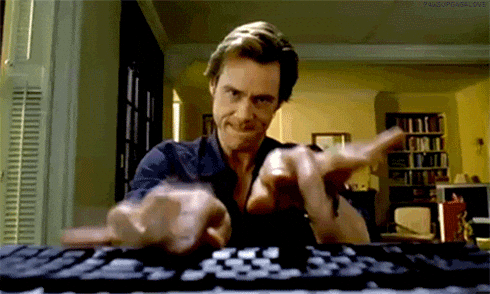
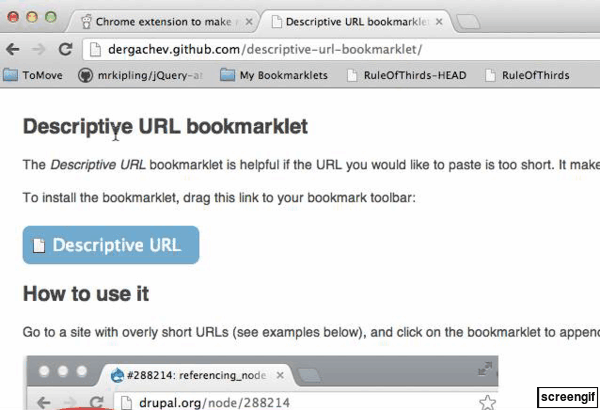





Comments
Post a Comment